Spreadsheets are an indispensable tool in today’s data-driven world. From managing personal finances to analyzing business performance, the versatility of spreadsheet applications like Microsoft Excel and Google Sheets makes them a favorite among professionals and beginners alike. However, for those just starting, the vast array of functions can be overwhelming. In this article, we will explore ten essential spreadsheet functions that every beginner should know, complete with examples and practical applications.
1. SUM Function
The SUM function is one of the most straightforward yet powerful functions in spreadsheets. It allows you to quickly add numbers in a range of cells.
Example: Suppose you have a list of expenses in cells A1 through A5. To calculate the total, you would use the formula:
=SUM(A1:A5)
This function is particularly useful for budgeting and financial analysis.
2. AVERAGE Function

Understanding averages is crucial for data analysis, and the AVERAGE function makes this easy. It calculates the mean of a group of numbers.
Example: If you have test scores in cells B1 through B5, you can find the average score with:
=AVERAGE(B1:B5)
This function helps in evaluating performance trends over time.
3. COUNT Function
The COUNT function counts the number of cells that contain numbers within a specified range. This is useful for understanding data volume.
Example: To count how many entries are in cells C1 through C10, you would use:
=COUNT(C1:C10)
This can help in managing datasets, ensuring you know how many items you are working with.
4. IF Function
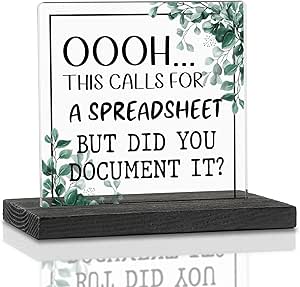
The IF function is a logical function that allows you to perform conditional calculations. It checks whether a condition is met and returns one value for TRUE and another for FALSE.
Example: If you want to determine if a score in cell D1 is passing (greater than or equal to 60), use:
=IF(D1>=60, "Pass", "Fail")
This is particularly useful in grading systems and performance evaluations.
5. VLOOKUP Function
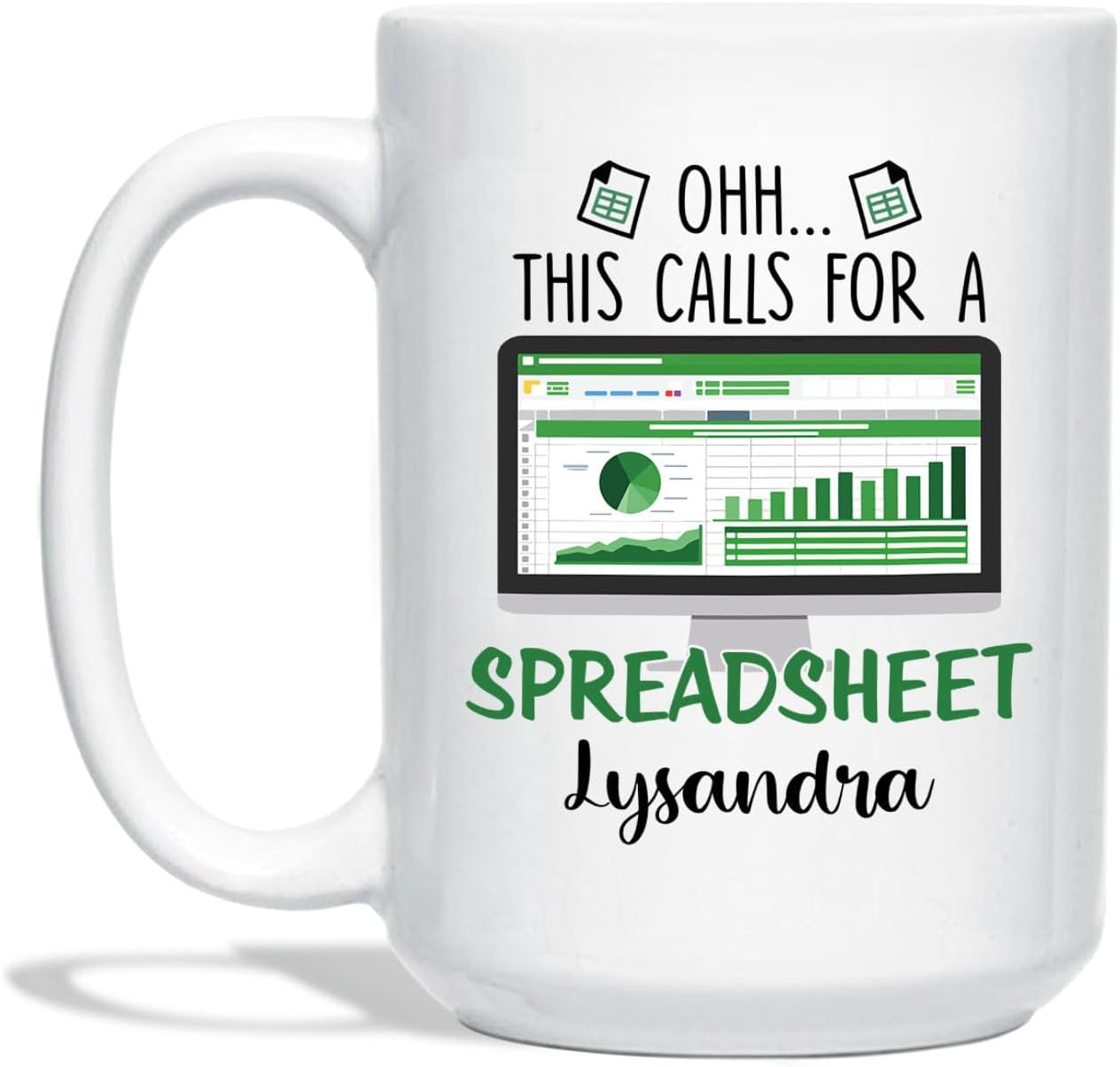
VLOOKUP (Vertical Lookup) is a powerful function for searching for a value in the first column of a table and returning a value in the same row from another column.
Example: If you have a product list with IDs in column A and prices in column B, you can find the price of a product with ID “P123” using:
=VLOOKUP("P123", A1:B10, 2, FALSE)
This function is essential for data retrieval and management.
6. CONCATENATE Function
The CONCATENATE function allows you to join two or more strings of text together. This is useful for creating full names or combining data from different cells.
Example: To combine first names in cell E1 and last names in cell F1, you would use:
=CONCATENATE(E1, " ", F1)
This function is often used in preparing reports and presentations.
7. MAX and MIN Functions

These functions are used to find the maximum and minimum values in a range of cells, respectively. They are vital for data analysis and reporting.
Example: To find the highest score in cells G1 through G5, use:
=MAX(G1:G5)
For the lowest score, use:
=MIN(G1:G5)
These functions help in understanding the extremes of your data set.
8. TODAY Function

The TODAY function returns the current date, which is useful for time-sensitive calculations and tracking.
Example: To display today’s date in a cell, simply use:
=TODAY()
This function is handy for project timelines and deadline tracking.
9. PMT Function

The PMT function calculates the payment for a loan based on constant payments and a constant interest rate, making it invaluable for personal finance management.
Example: To calculate the monthly payment for a loan of $10,000 at an annual interest rate of 5% over 5 years, you would use:
=PMT(5%/12, 5*12, -10000)
This function assists in budgeting and financial planning.
10. FILTER Function
The FILTER function allows you to filter a range of data based on criteria you specify. This can be particularly useful for creating reports or dashboards.
Example: If you want to filter a range of sales data in A1:B10 for sales greater than $500, you would use:
=FILTER(A1:B10, B1:B10>500)
This function is especially useful in data analysis and visualization tasks.
Practical Applications of Spreadsheet Functions
Understanding and utilizing these functions can significantly streamline your tasks. Here are some practical applications:
- Financial Management: Use functions like SUM, AVERAGE, and PMT to manage budgets and loans efficiently.
- Data Analysis: Functions like VLOOKUP and FILTER enable you to analyze sales trends and customer data.
- Project Management: TODAY and IF functions assist in tracking deadlines and task completion statuses.
Mastering these ten essential spreadsheet functions can provide a solid foundation for beginners looking to leverage the power of spreadsheets. Not only do they simplify complex calculations, but they also enhance your ability to analyze data effectively. Whether you are managing personal finances, analyzing business metrics, or organizing data, these functions are invaluable tools in your arsenal. With practice and application, you’ll find that spreadsheets can become an essential part of both your personal and professional life.




